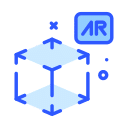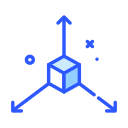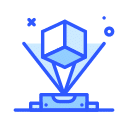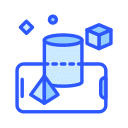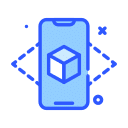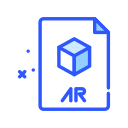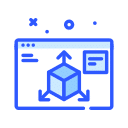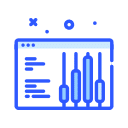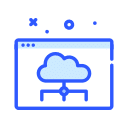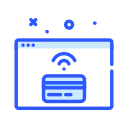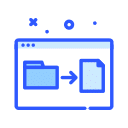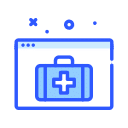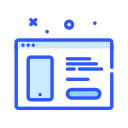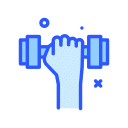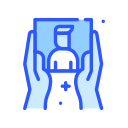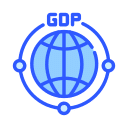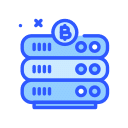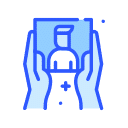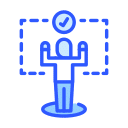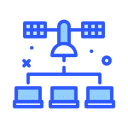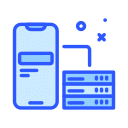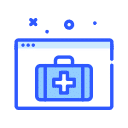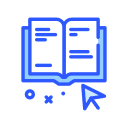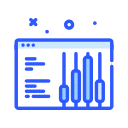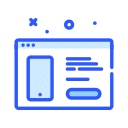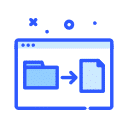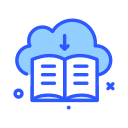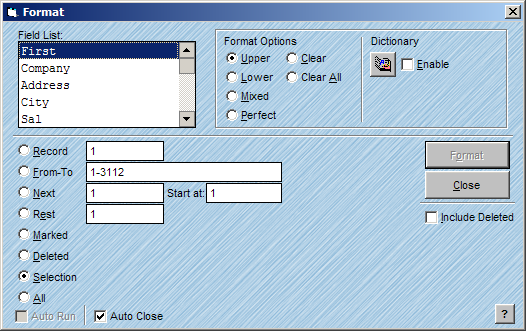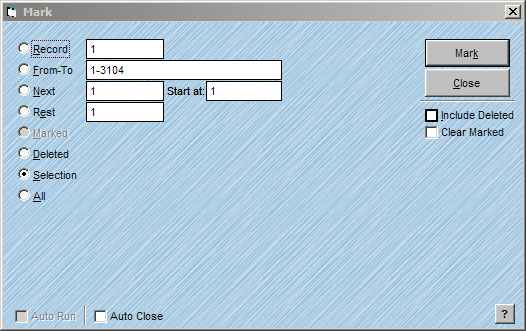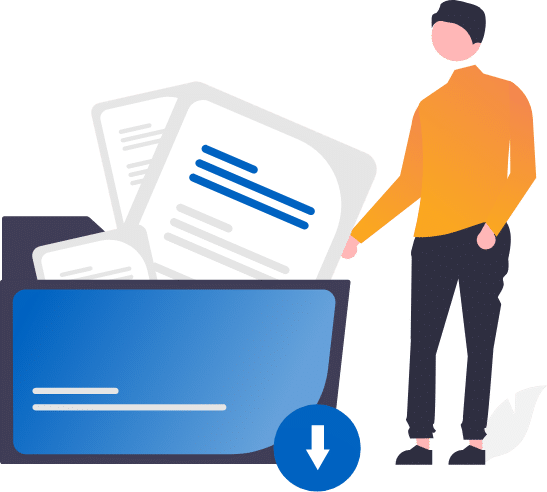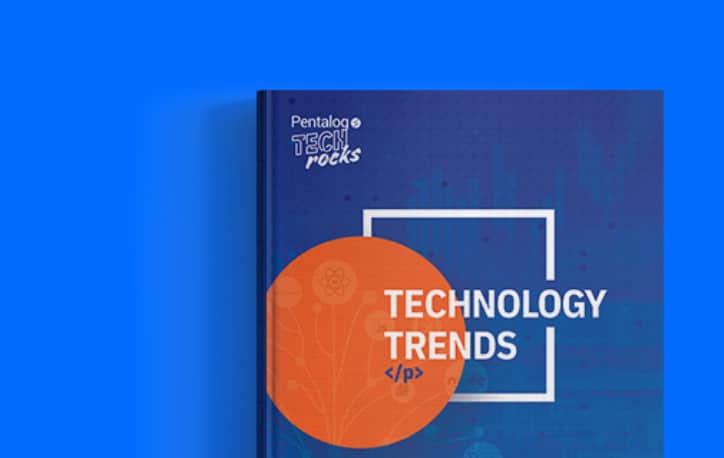Formatting Data
The Format feature in AccuZIP6 allows you to modify the formatting of the data in your list primarily upper and lower case. The Format feature also includes a handy dictionary that can be used to build a cross-reference for common acronyms, misspellings, and case adjustments from upper to lower. For example, if your list included the company name Accuzip and you wanted to change the case in every occurrence to AccuZIP, you could use the dictionary. In the Format window, you can change the format of all or selections of fields with one pass.
Follow the steps below to use the Format feature:
-
From the Special menu, choose Format.
The Format window will appear.
-
Select the field(s) that you want to format. To select a string of fields, hold the shift key down and click on each field until you finish with the fields that you want to select. To select more than one field randomly, hold the ctrl key down and click on the fields that you want to select.
-
Select the Format Option that best suits your desired formatting as described below:
Upper – Formats all letters to upper case.
Lower – Formats all letters to lower case.
Mixed – Formats the first letter in each word to upper case.
Perfect – Checks for vowel and consonant positioning to provide full capitalization for acronyms and proper capitalization for other words. For example, “Abc, Inc.” would be changed to “ABC, Inc.”, and “Mcbaine” would be changed to “McBaine”.
Clear – Clears the format for the selected field(s).
Clear All – Resets all formatting.
Notice as formatting is selected; letters appear in the Field List next to the fields, such as U for Upper and P for Perfect. This will help you identify which fields have been selected to format.
-
Enable the Dictionary if desired.
See the Format Dictionary under Properties for more information.
-
Click on the desired radio button that will best determine your scope of Formatting records.
For information on scope radio buttons, see Consistent Window Formats. (See Below)
-
Click Format.
Consistent Window Formats
Many of the AccuZIP6 features include the same radio buttons and checkboxes to allow for ease of use and precise data manipulation. The Mark window is shown below, for instance shows the scope radio buttons and the checkboxes that are consistent throughout the program. In this topic, each of the radio buttons and checkboxes will be explained in detail.
The following are radio button selections on the consistent format windows, with descriptions for each*:
-
Record – Processes a specific record number. It will default to the current record number. However, you can type in any record number for processing.
-
From-To – Processes a range of records based on the record numbers you type in. By default, it will be from the current record to the end of your list.
-
Next – Processes the next Nth number of records starting at the number designated by you. By default, it will start at the current record and process the next 1.
-
Rest – Processes the rest of the list starting at the record number designated by you. By default, it will start at the current record.
-
Marked – Processes only the marked records in your list. For information on marked records, see Marking Records.
-
Deleted – Processes only the deleted records in your list. For more information on deleted records, see Deleting Records.
-
Selection – Processes only the selection of records showing on your screen.
-
All – Process the entire list.
The following are checkboxes on the consistent format windows, with descriptions for each:
-
Include Deleted – Includes the deleted records in the process.
-
AutoClose – Automatically closes the window when the process is completed.
-
AutoRun – Available only when running a script. See Scripting for more information.
*The Clear Marked option is not on all consistent window formats, as it is only listed on the Mark Window.