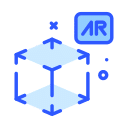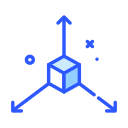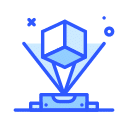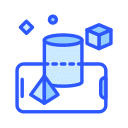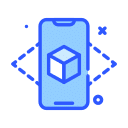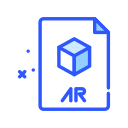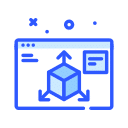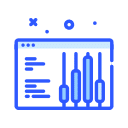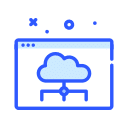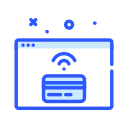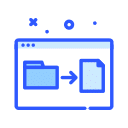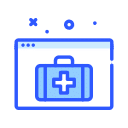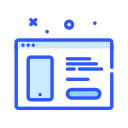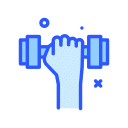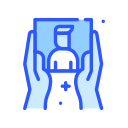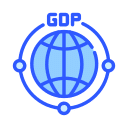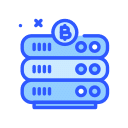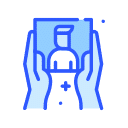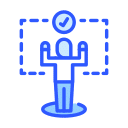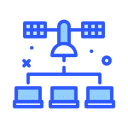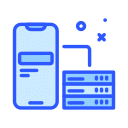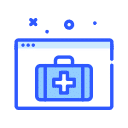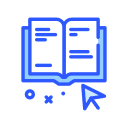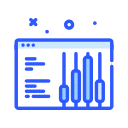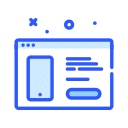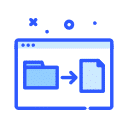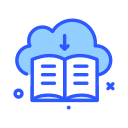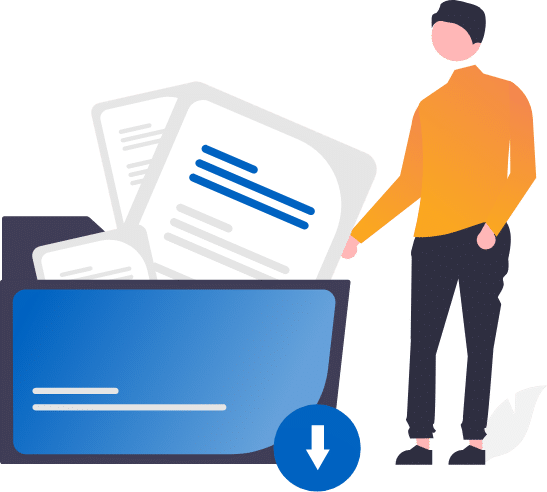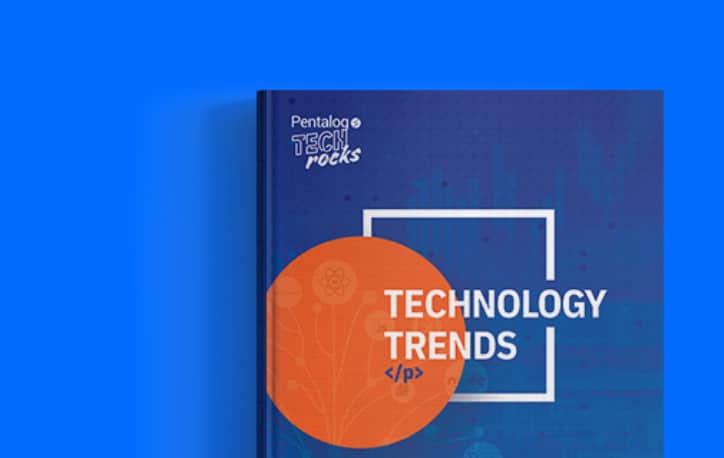How to resolve “Source Table File Missing” (Column heading cannot be empty) when importing CSV to DataMatch Enterprise + AV. You are importing a CSV content to your DataMatch Enterprise software and receive the following error, “Source table file is missing” (Column heading cannot be empty).
Here’s how to resolve this issue:
-
- Open the source CSV file with Notepad, and check for a comma at the end of each row, which indicates an “invisible” column, normally as a result of manipulating the spreadsheet in Excel and exporting as CSV later on.
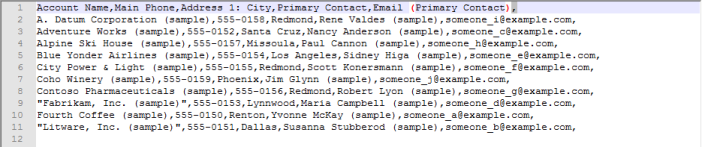
2. Now, open the CSV with Microsoft Excel. Remove the blank column by selecting the furthest right empty columns and deleting them, and then re-save the CSV. Check with Notepad again to make sure the comma at the end of each row has now gone.
3. Retry the import with the updated CSV file.
Please see a list of strict CSV specifications below