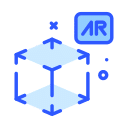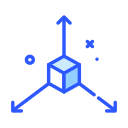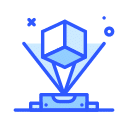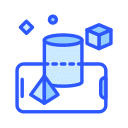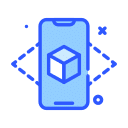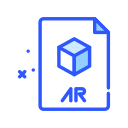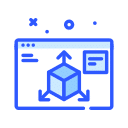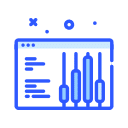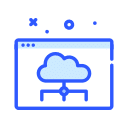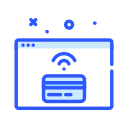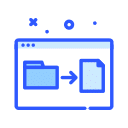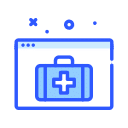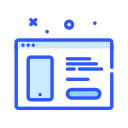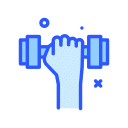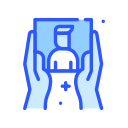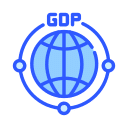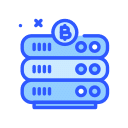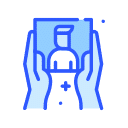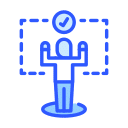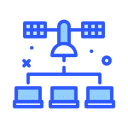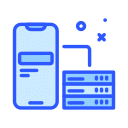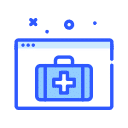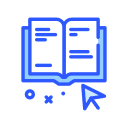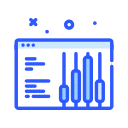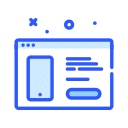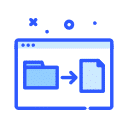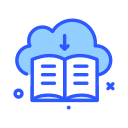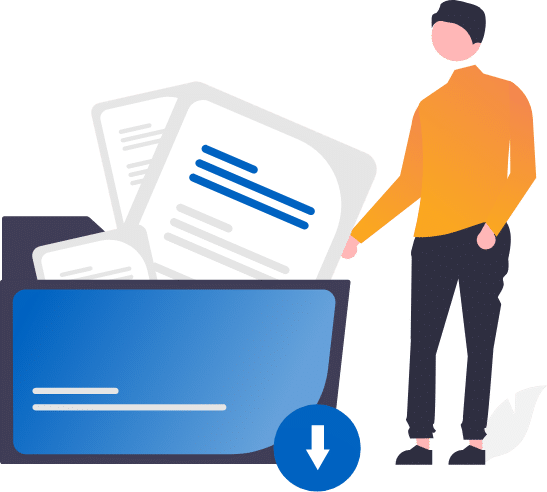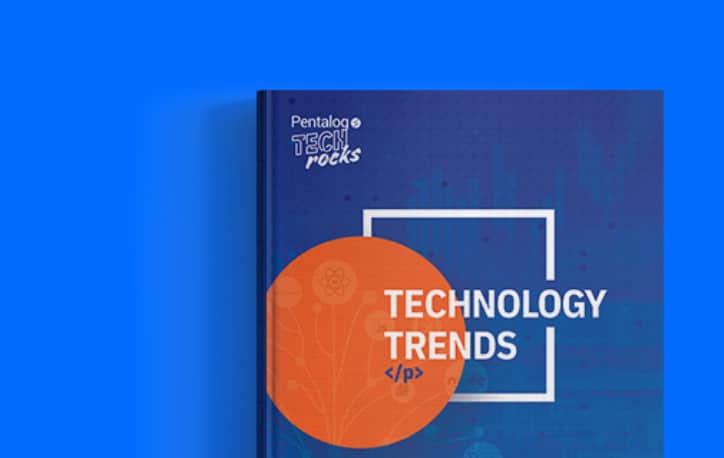| |
Open a web browser of your choice and navigate to http://otn.oracle.com/windows. By default, the page displays the What’s New tab, showcasing news about Oracle on Windows.
Note: In this OBE, we use Internet Explorer to download the software.
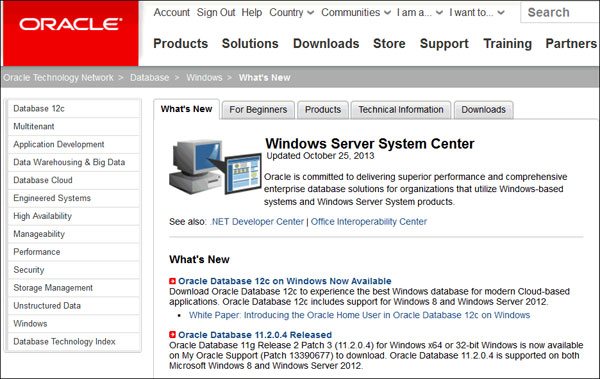
2. Click the Downloads tab.
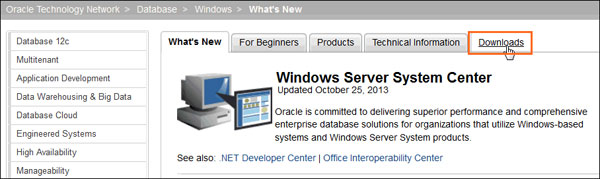
3. Click on the latest version of Oracle Database 12c (x64).
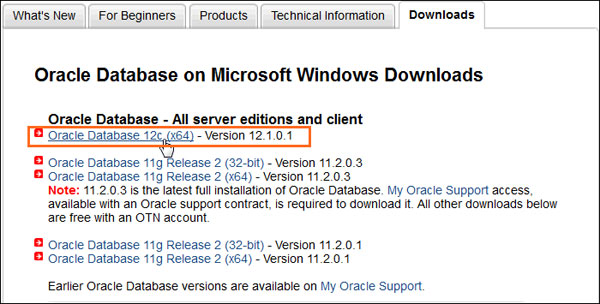
4. The software downloads page displays the files required to download the database. It lists a set of software files to
installsoftware such as Oracle Database Grid Infrastructure and Oracle Database Gateways with the Oracle
database. Each set displays a short description of what the file includes. You can choose to download any set of
software depending on your requirement.
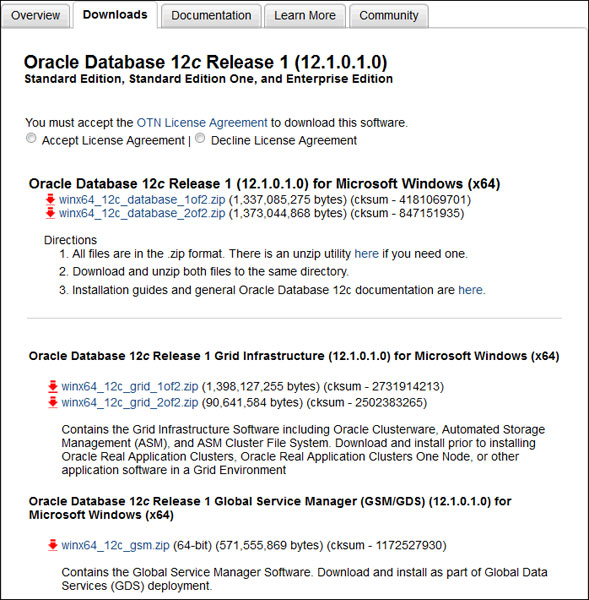
5. In this OBE, we install Oracle Database 12c. Accept the license agreement and click the files under Oracle Database
12c Release … for Microsoft Windows (x64) to download.
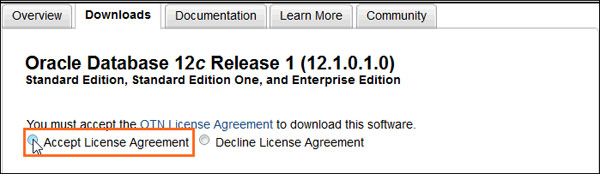
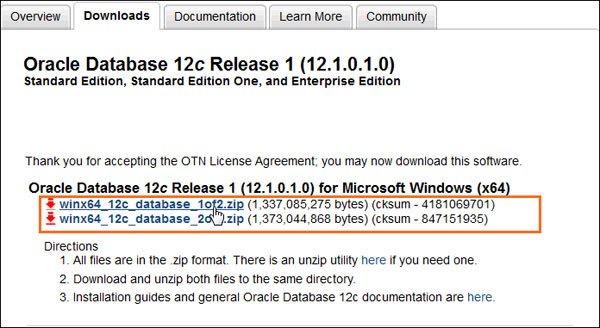
6.Log into your Oracle web account. If you do not have an Oracle account, click the “Sign Up” link to create one. Then
choose the location where you want to download the .zip files.
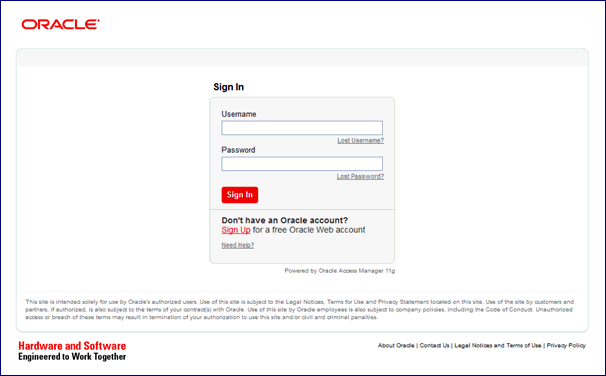
7. After downloading the files, use the default built-in extraction tool provided by Windows, or tools such as 7-zip to
extract the.zipfiles. In this OBE, we use the built-in extractor to extract the software files.
Right-click winx64_12c_database_1of2 and select Extract All…
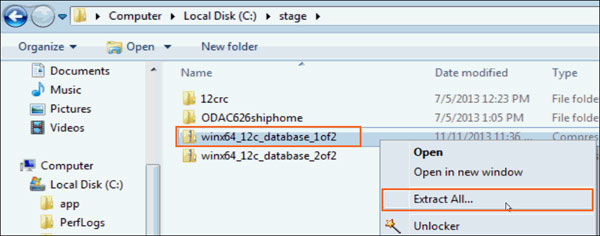
8. Choose the folder of your choice and clickExtract.In this OBE, we extract the file to
the F:\windows_db_12c\winx64_12c_database_1of2 folder.
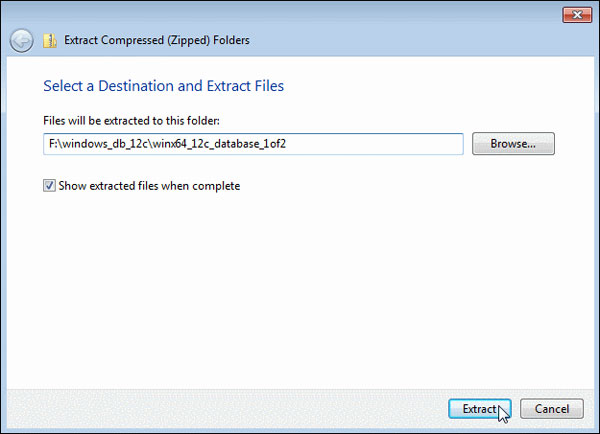
9. The file winx64_12c_database_2of2.zipmust be extracted into the same folder where the first file was extracted.
Right, click winx64_12c_database_2of2.zip, select the Extract All… option and specify the same location where the f
first file was extracted. In this OBE, we extract the files to the F:\windows_db_12c\winx64_12c_database_1of2 folder.
Click Extract.
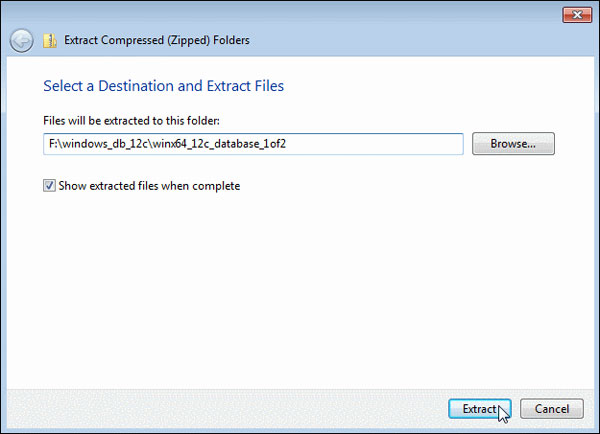
10. The software files are extracted. Expand the winx64_12c_database_1 folder.