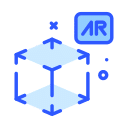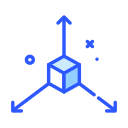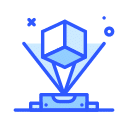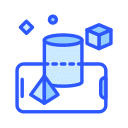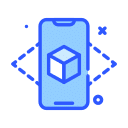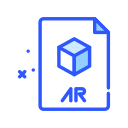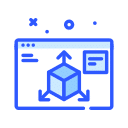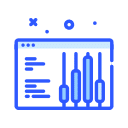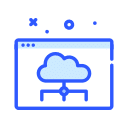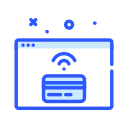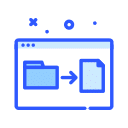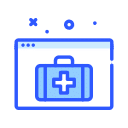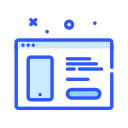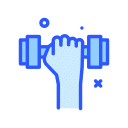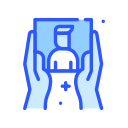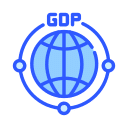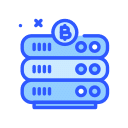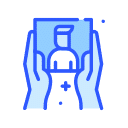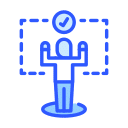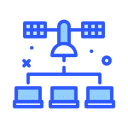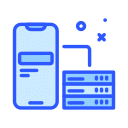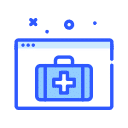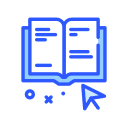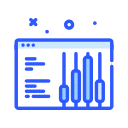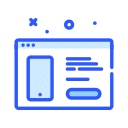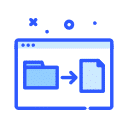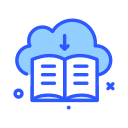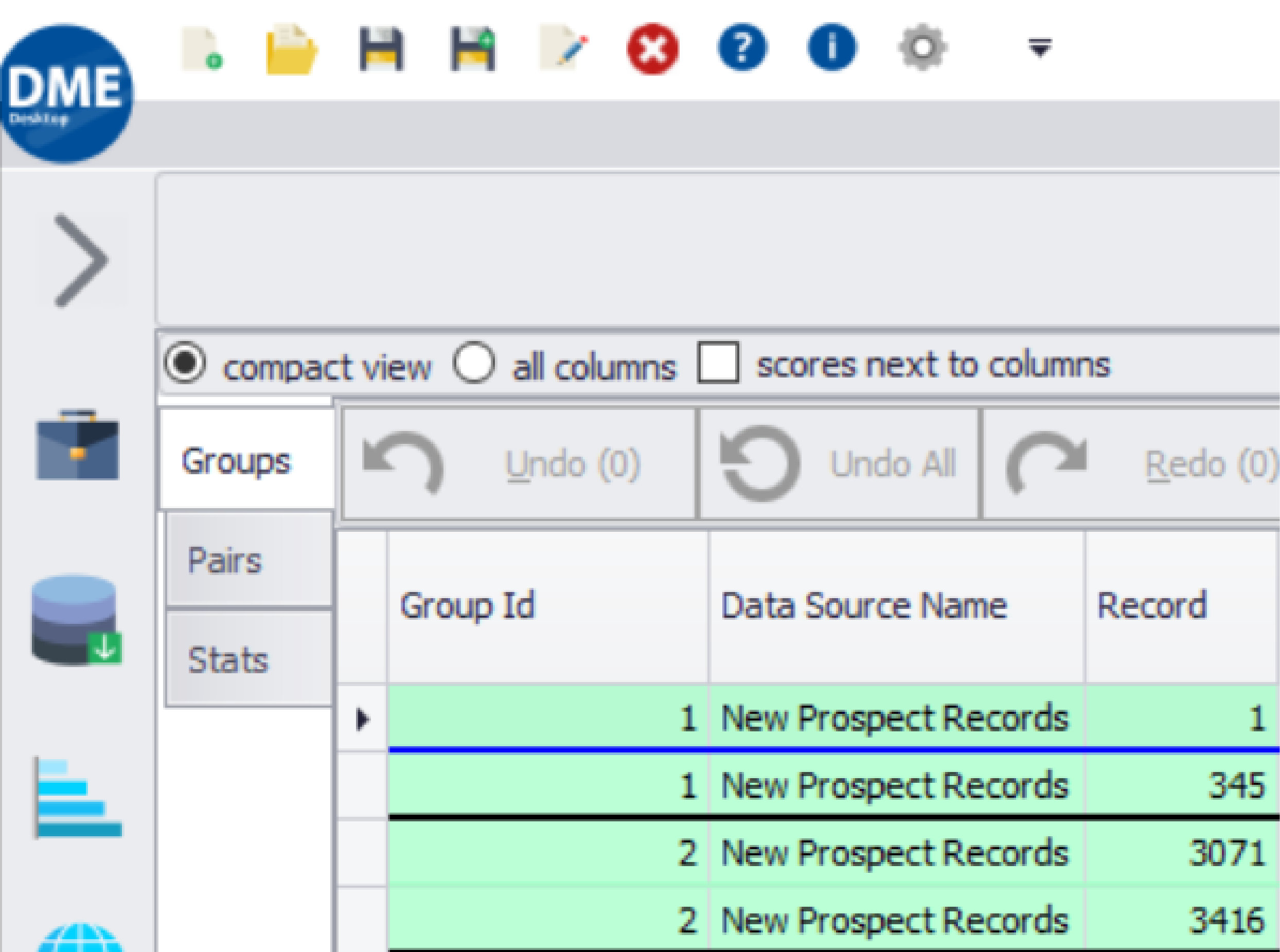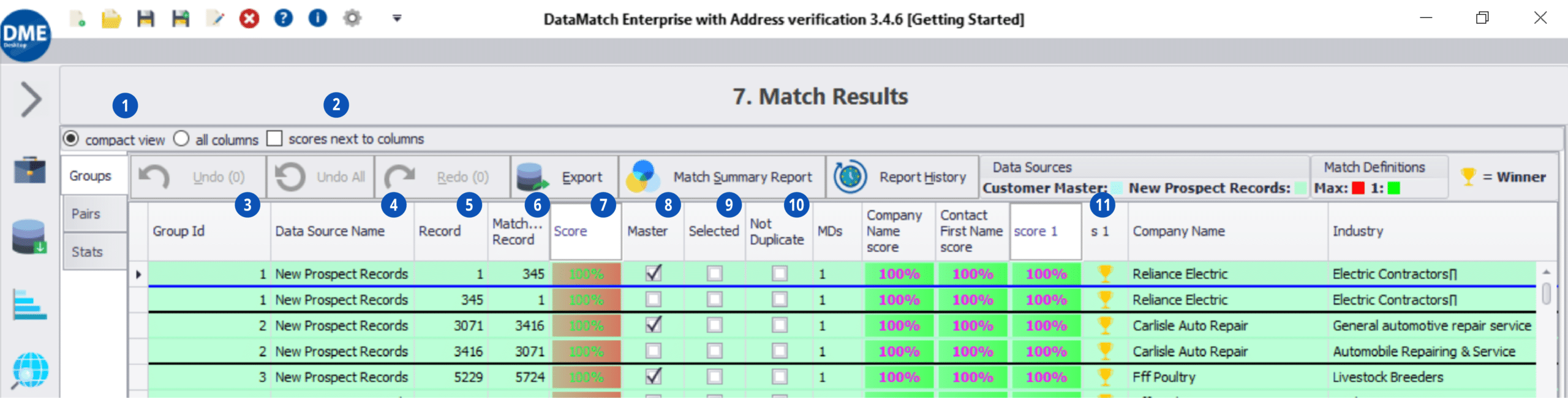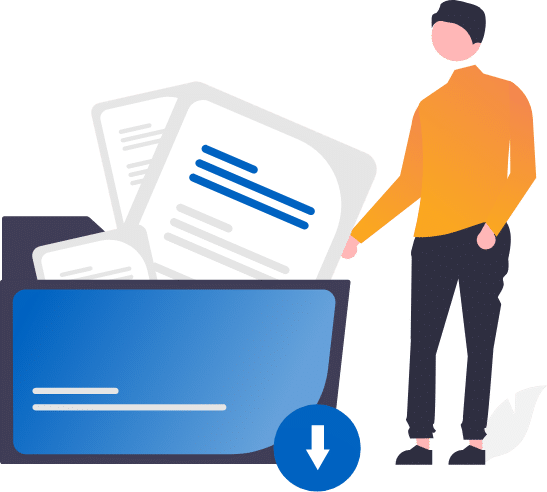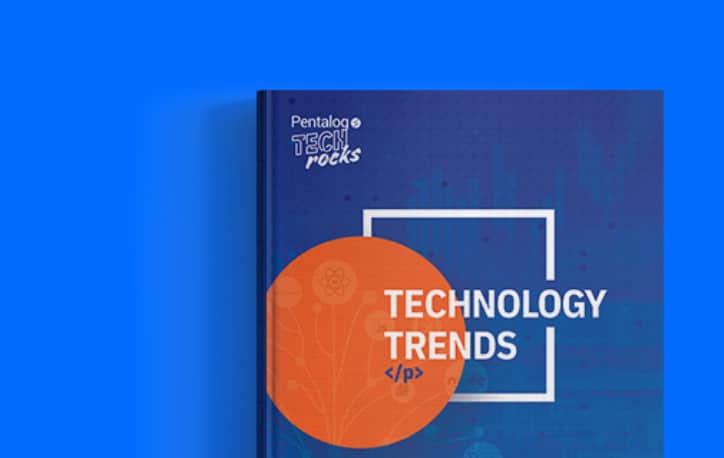The Results
You will first notice 3 tabs on the left-hand side of the menu: Groups, Pairs, and Stats.
-
- Groups will show you matches based sorted by group ID (illustrated with the red arrow).
- Pairs will display individual matches to the first record in a group. For example, if a matched group contains 4 records, there will be 3 pairs displayed on the Pairs tab.
- Stats will show you the amount of time that it took to run each step of the matching process.
1. This option will allow you to see a compact view (hiding some columns) and an all-column view.
2. The Scores Next to Columns option will place the columns used in This is the group id of the pair, which relates to the Pairs tab.
3. The Group ID is the value that links the matches together.
4. The Data Source Name is the data source that you imported on the import screen.
5. The Record is the record number (For example row number in Excel data sources) from the data source.
6. Matching Record is the record number from the data source that matches the record.
7. The Score is the total score that “won” that matching event (in the case of multiple matching definitions).
8. This is the Master Record that will be used as the “surviving record” if this option is chosen on the Final Export.
9. The Selected option allows users to manually select records that they may want to review at a later date.
10. Not Duplicate is a manual option that allows the user to manually mark records as not being duplicates/matches.
11. s <number> is a visual representation of the “winning” match definition. This is more commonly used with multiple definitions.