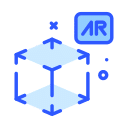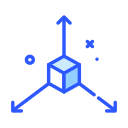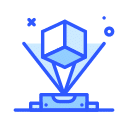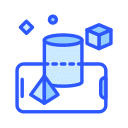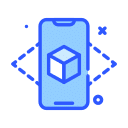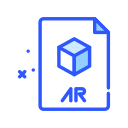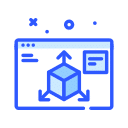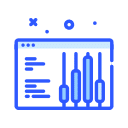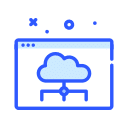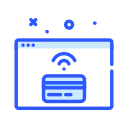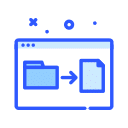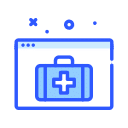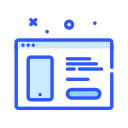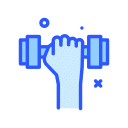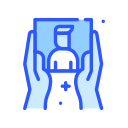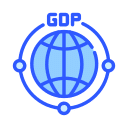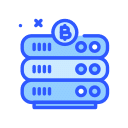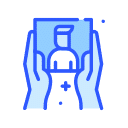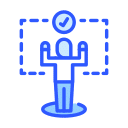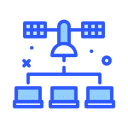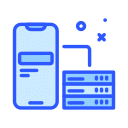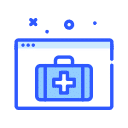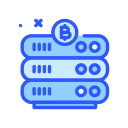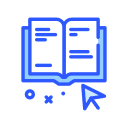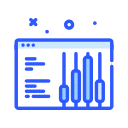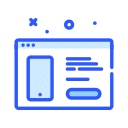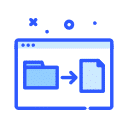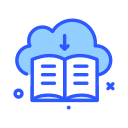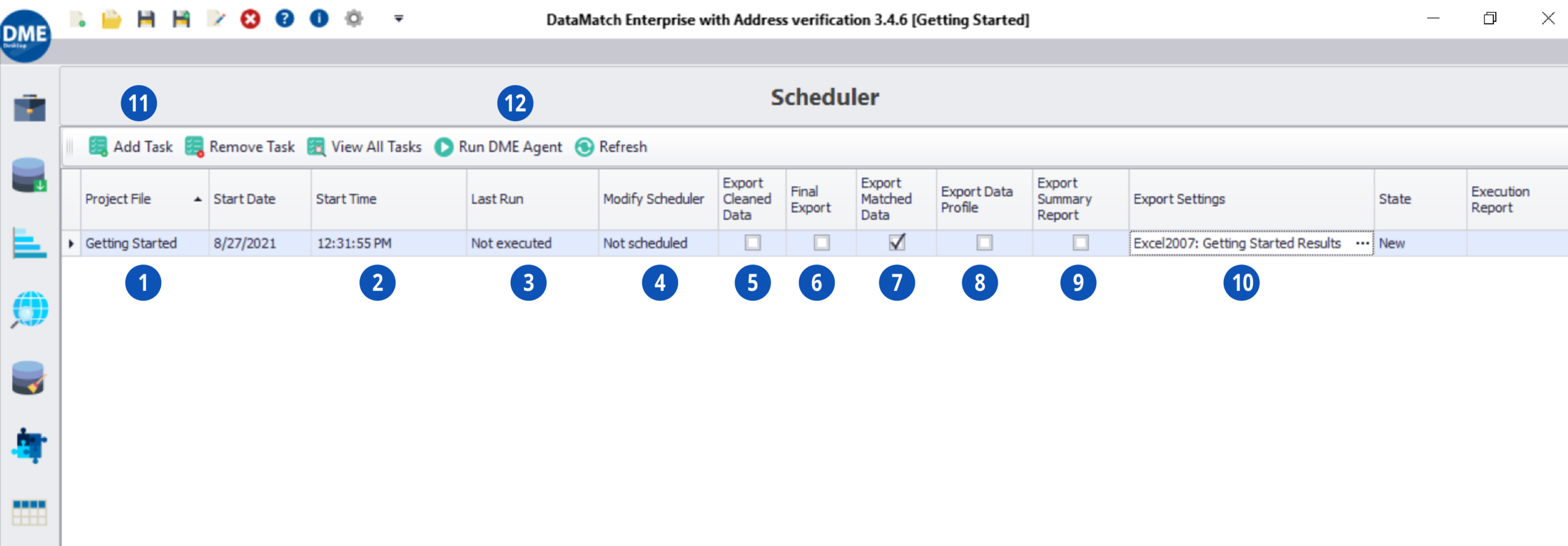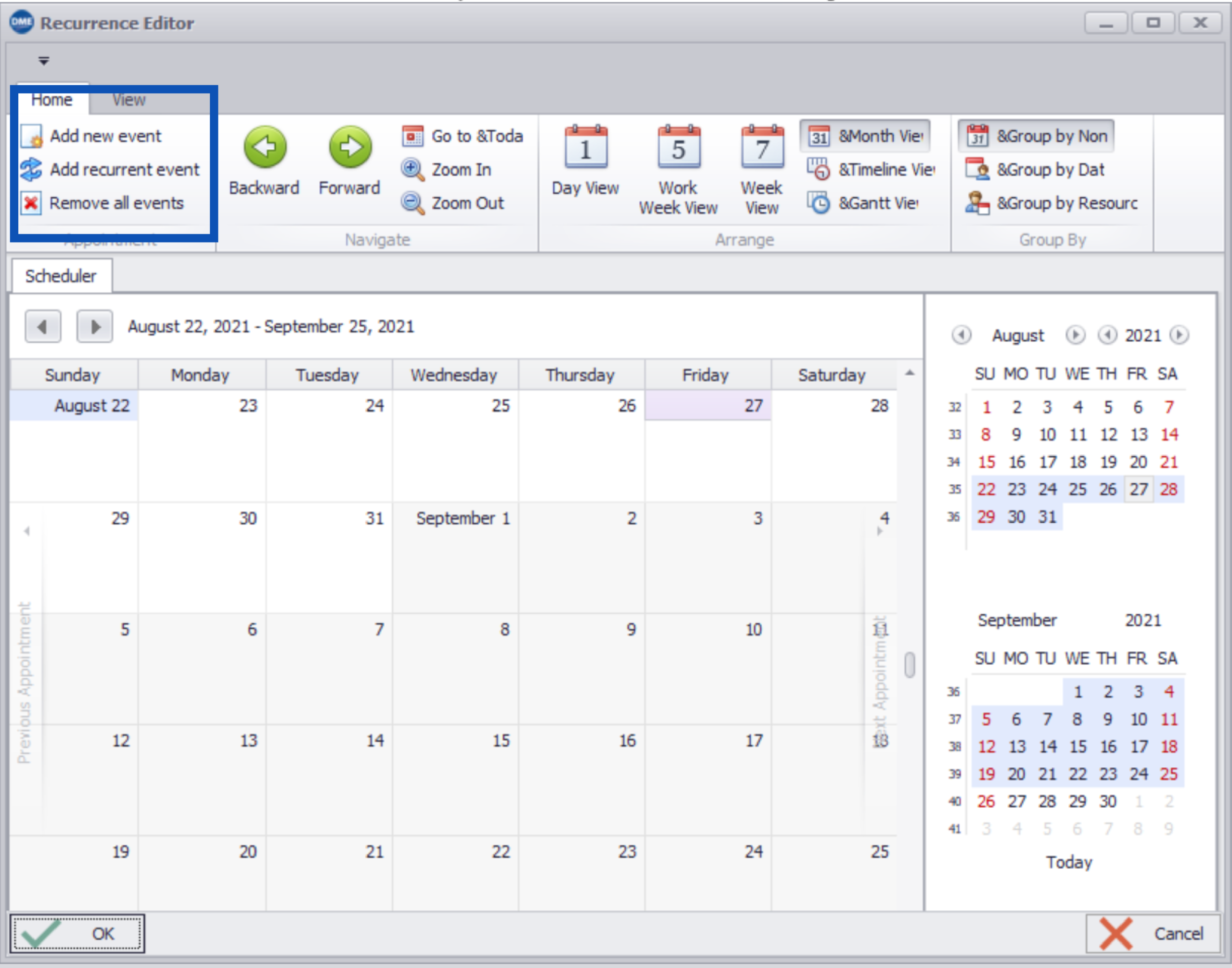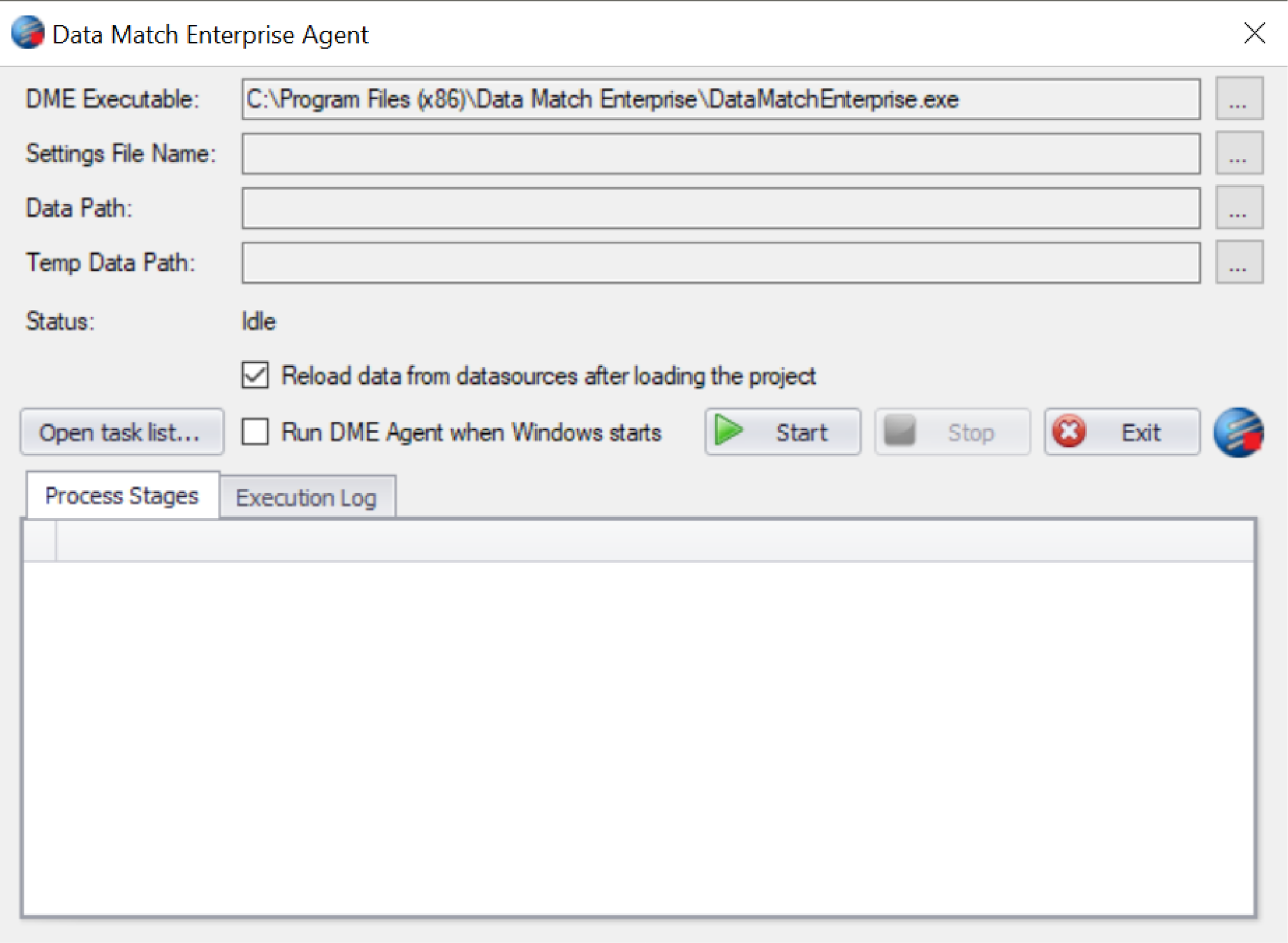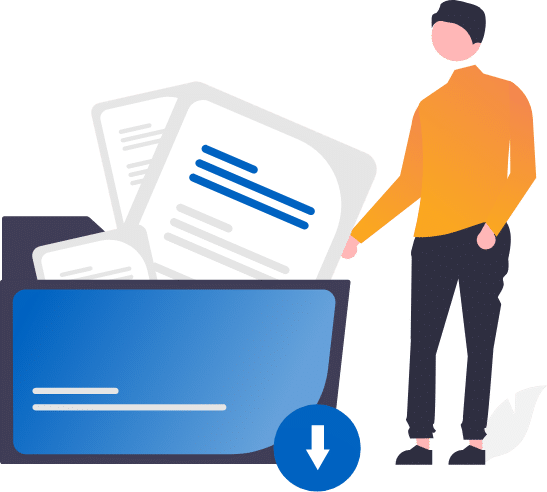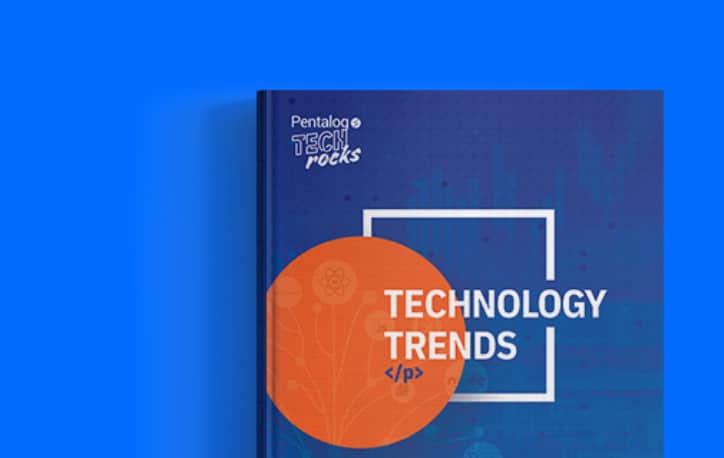The scheduler will allow the users to automatically run projects by creating time-based events.
-
- Select the pre-created and pre-saved project here.
- This shows the start date and time of this schedule.
- This field shows the last time the project was run.
- Clicking this field will allow the user to set up a time-based event as well as recurring time-based events.
- Checking this box will create an export just like the export option on 4. Data Cleansing & Standardization.
- Checking this box will create an export just like the export option on 9. Final Export.
- Checking this box will create an export just like the export option on 7. Match Results.
- Checking this box will create an export just like the export option on 2. Data Profile.
- Checking this box will create an export Match Summary Report like one may view on the 7. Match Results.
- This option will allow the user where to create the export files that are created by the above-mentioned options.
- Click this option to add a newly scheduled event.
- In order to allow scheduled events to run, the PC must be running the DME Agent. The user can manipulate options (explained below) by right-clicking the DME icon in the System Task Tray in Windows.
By clicking one of the options highlighted above the user can create a date/time-based event for the project.
By right-clicking the DME icon, the user can select settings and invoke the above window:
-
- The user may elect to have the project refresh the data sources before running the project
- Allow the DME agent to run at Windows startup
- Once the user is ready, click the Start button and click the window “X” in order to minimize the window.