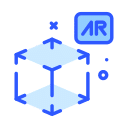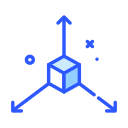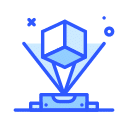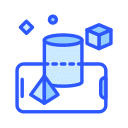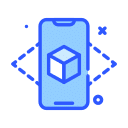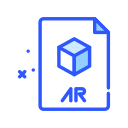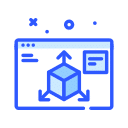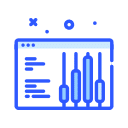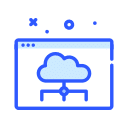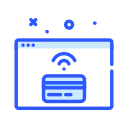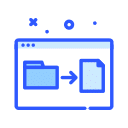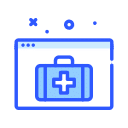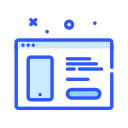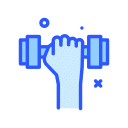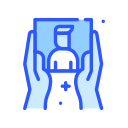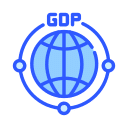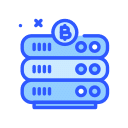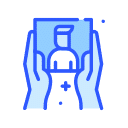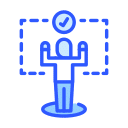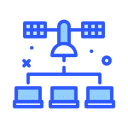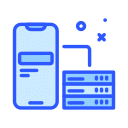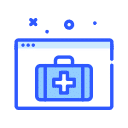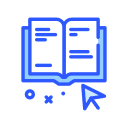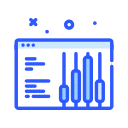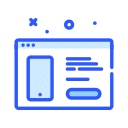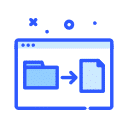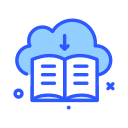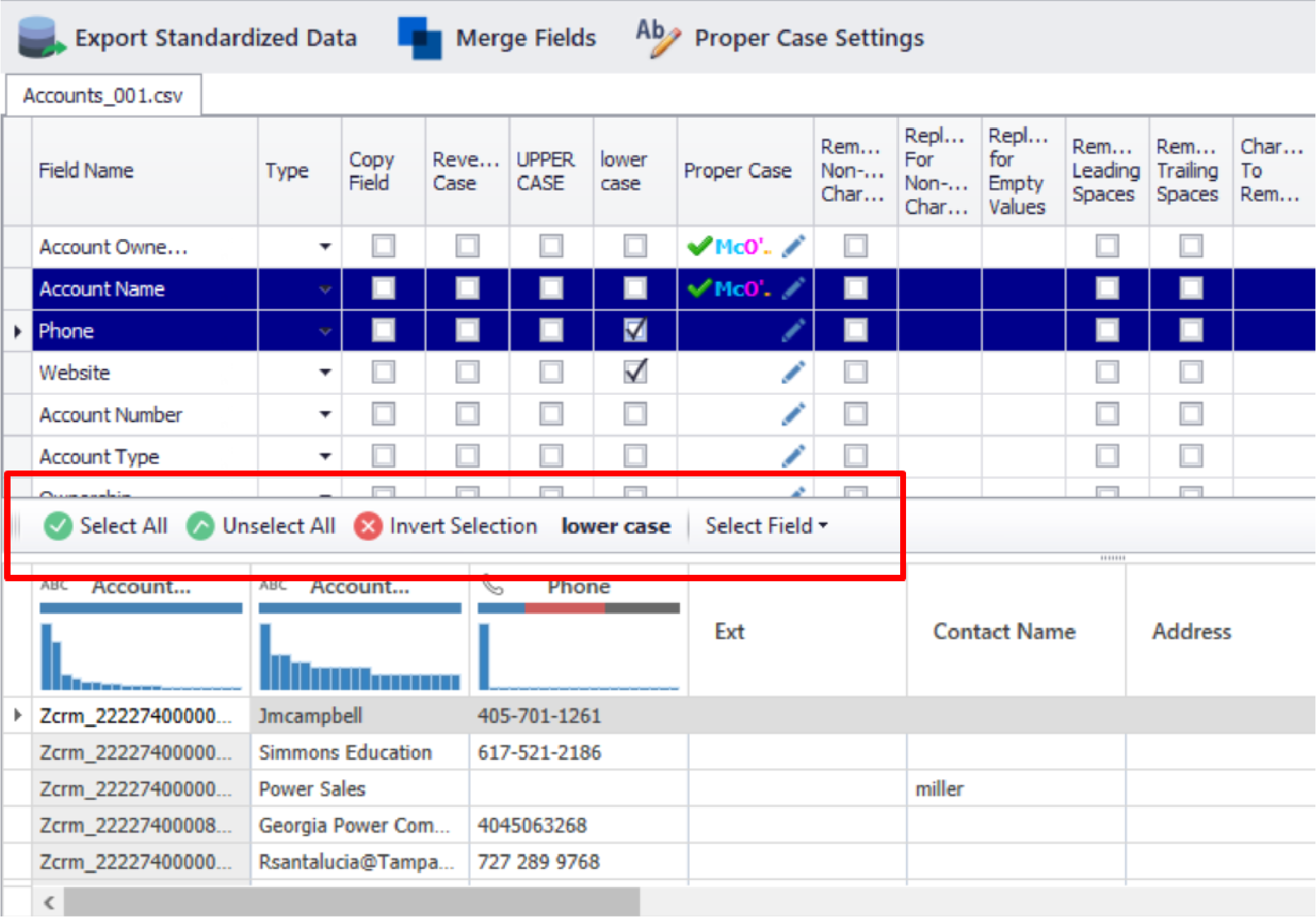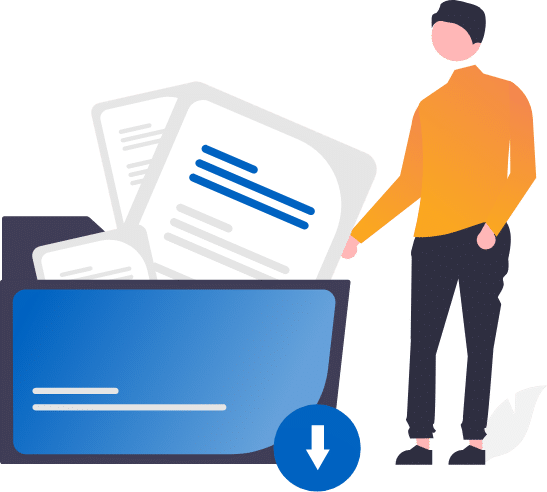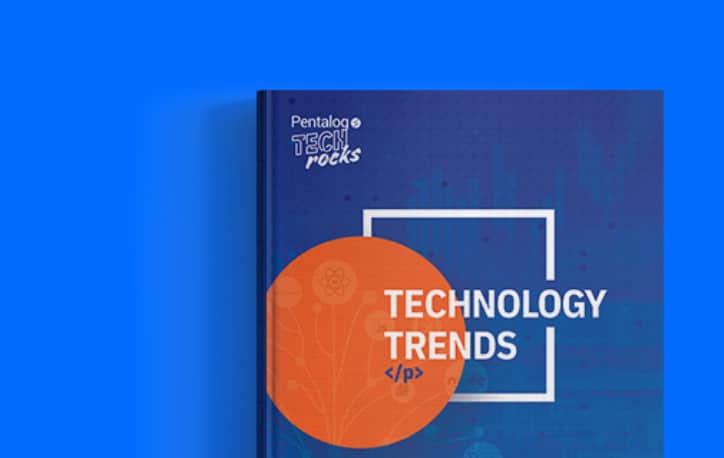Before beginning a new project, here are a few tips and tricks that may help you along the way.
- Header Options:
- The user can sort a column by ascending (arrow up) or descending values (arrow down) by clicking the column header.
- The user can click the icon that looks like a funnel in order to access the basic filtering option. This will allow the user to select a single value to filter on, or you may click custom for more options.
- The Custom Autofilter will allow the user to create a filter based on up to two distinct rules. There are a variety of operators to choose from for use with string and numerical type data.
3. By right-clicking the column header the user will see the following menu:
-
-
- Numeric or string data sorting options as well as a clear sorting option.
- The user may group by a specified column. This will create an Excel Pivot Table-style view.
- Display the “group by” box so the user can see what is being “grouped by”.
- Remove a column from the view.
- This option gives the user a small pop-up window so hidden columns may be added back to the grid.
- Best Fit will auto-size the column.
- Best Fit (all columns) will auto-size all the columns.
- Filter Editor is an advanced filter tool that will allow the user to create complex, multi-column, “SQL-like” filter rules.
- The user may create multiple groups and conditions by clicking the red, blue, and green colored text. The user will then enter a desired value in the grey text area before clicking Apply and OK.
-
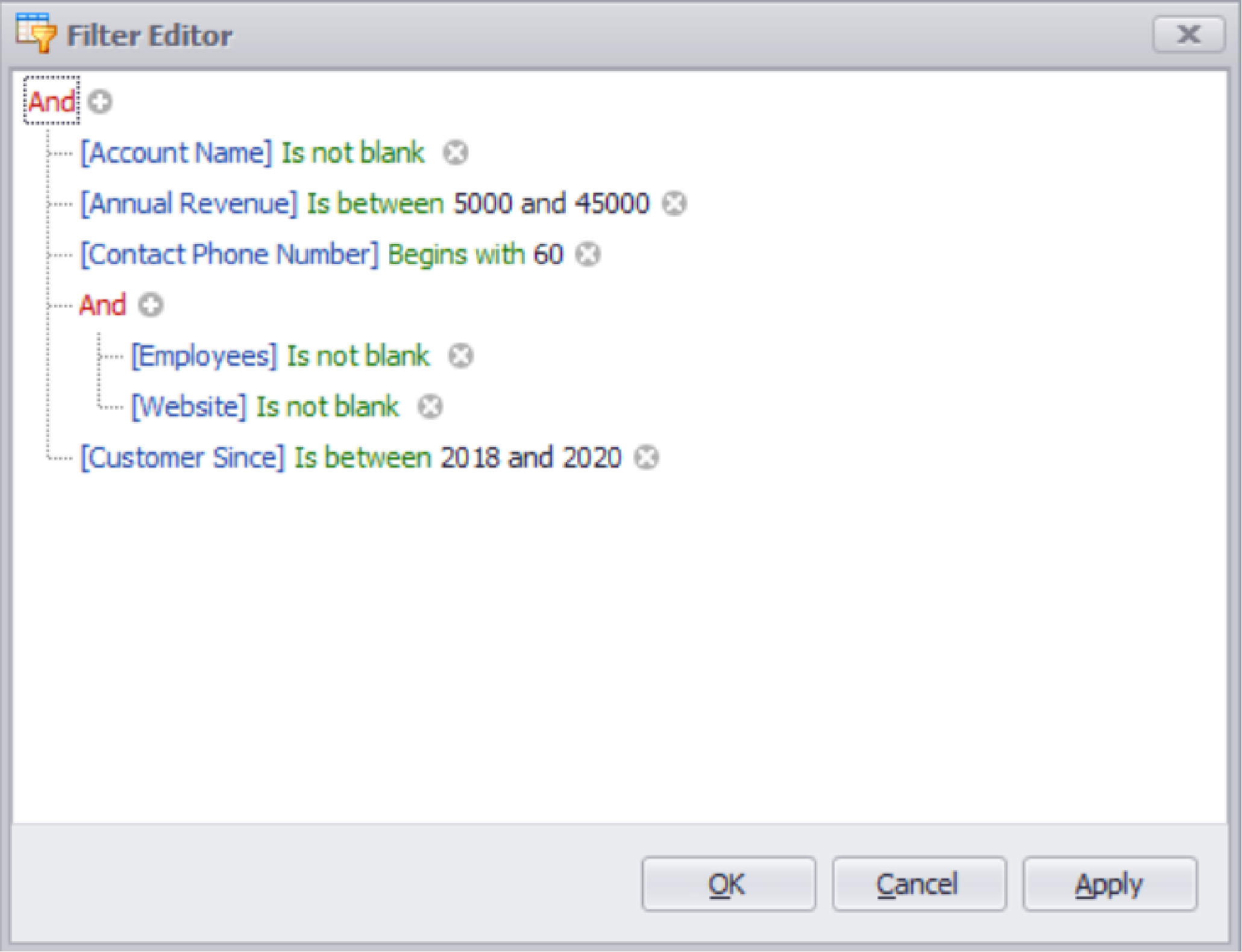
10. Show auto filter row will create a blank row just under the column header. The user may then proceed to enter free text into each of these fields in order to filter values.
2. The “Carpal Tunnel Saver”:
-
-
- When the user must select many columns, this feature helps avoid constant clicking. The user may easily Select All, Unselect All, or Invert the selection. The user may also select the column to check/uncheck by clicking the “Select field” menu.
-